MDX Editor
The Pyramid application exposes a MDX query editor complete with cube meta data structures, MDX function library and query formatting capabilities.
Users with access to the MDX editor (professional and analysts users only with no extended security limitations) can both view executed MDX generated by the Pyramid tool as well as write their OWN MDX queries and execute them. The Pyramid application currently supports Microsoft's 2005/2008 MDX standards.
The Custom Member and Custom Set editors are similar to the general MDX editor, but expose different features.
NOTE: This manual includes a small reference library for all the MDX functions available. However, it is beyond the scope of this manual to provide an in-depth reference. Other third party sources should be used for more detail. See the MDX Function Listing for more detail.
MDX Editor Window
The MDX editor window exposes 3 main sections:
- A format bar (highlighted in red) at the top which allows users to choose the font used for the query window
- The query window that contains the query text
- The Meta data and function library (highlighted in purple) which exposes the entire cube structure and the full MDX function library
Initially, the meta data section is collapsed. Click the expander button (blue arrow) to show/hide the section. Once exposed, users can drag and drop items from each of the 3 panels into the query window.
- Items dragged from the hierarchy (left) or element (middle) trees will result in the UNIQUENAME of the selected name being added to the query window. This includes dimensions, hierarchies, levels and member elements.
- Items dragger from the function list (right) will result in the functions GENERIC FORMULATION being dropped into the query window.
Other features
- To choose a different element list in the middle, double click the relevant hierarchy in the left hand panel.
- Hovering over elements in the middle panel will highlight the element's tool-tips and its uniquename.
- Hovering over the functions will show its formulation as a tool-tip
- Double clicking elements in the middle panel or functions in the right panel will insert them into the query window at the current caret position
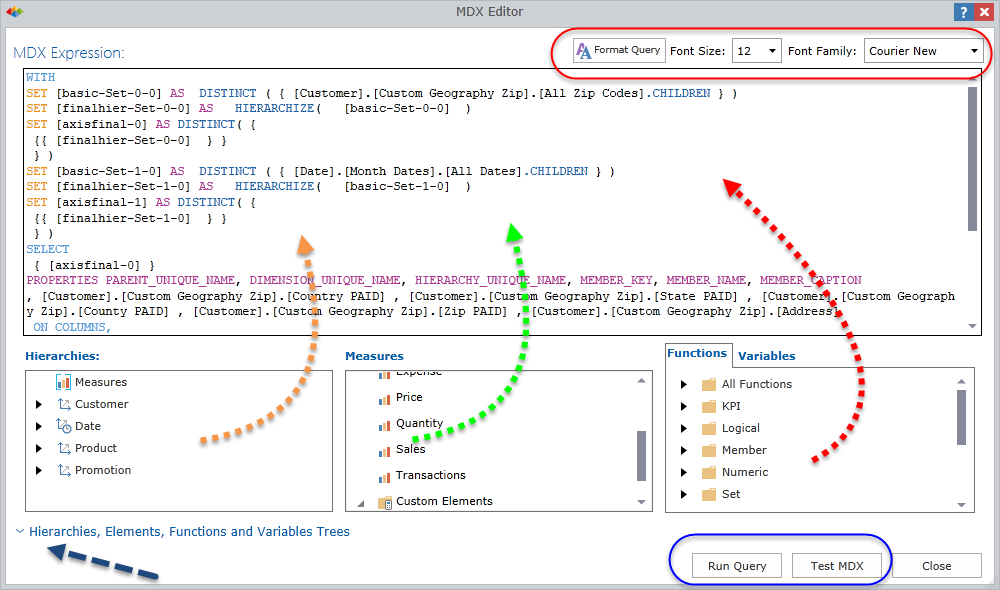
Home |
Table of Contents |
Index |
User Community
Pyramid Analytics © 2011-2022

